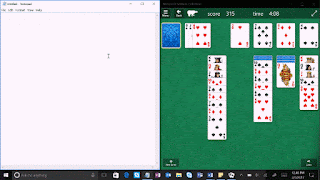Earlier this week Microsoft stripped the preview tag off of their Outlook.com Premium subscription service, and we showed you the extensive process to sign-up and then configure your customized domain to use with the service.
One of the benefits of the Outlook.com Premium subscription is that you can invite four other individuals to create their own customized e-mail accounts using your unique domain.
After you invite them, they will receive an e-mail with information about the service and a link to get started with the sign-up process.
A couple of key items about the accounts your guests create:
- If they already have an Outlook.com account their unique e-mail address, they create on your domain will be an alias for their own Outlook.com account. So, just like we discussed in our sign-up and configuration hands on, they will be able to use this account to sign into their various Microsoft services without any problem.
- If they do not already have an Outlook.com account, then this will create a new Outlook.com account for them to use.
- Each unique e-mail account has the ability to create up to six aliases using your customized domain.
I did notice one issue when I was testing this sign-up process. I used my customized email address which I created when I signed up for Outlook.com Premium earlier this week, and the system told me that e-mail address was available for use through the guest sign-up process. There is no reason an account that is already set-up on a customized domain should be allowed to be used a second time. I will report this to the Outlook.com team so they can look into it further.
The process itself is very quick, and so your friends will be able to start using their customized e-mail address on your individual domain almost immediately.
These pictures will show you the steps for inviting someone to use your custom domain on Outlook.com Premium and then show you the sign-up experience for those you invite.

You begin the invitation process by browsing to premium.outlook.com and signing in with your Outlook.com Premium account.
This is your Outlook.com Premium Account Domain Dashboard.
Click/Tap Invite Others to begin the invitation process.
Provide the requested information and then click/tap Send Invite.
You will be returned to the Domain Dashboard where you can exit or click/tap the Invite Others button to invite additional guests to use your custom domain.
Your invited guest will receive this email from Outlook.com Premium and just needs to click/tap the Accept button at the bottom to begin the sign-up process.
They will then be sent to the Outlook.com Premium homepage, and they just need to click/tap Sign in to get Started.
They will then be taken to this page where they pick their e-mail address on your custom domain. They will need to click/tap Check Availability to continue.
They will then see this confirmation that their requested e-mail account is available and then can choose to make it the default from address for any emails they send that report.
If they click/tap No then the process of choosing an e-mail address will start over.
Once they have accepted their new e-mail account options, they will be returned to their Domain Dashboard.
From there they can go straight to the inbox, or they can click/tap Advanced Settings to select aliases for this account using the custom domain.
Alias account management page.
Once they have signed up, there will be another e-mail from the Outlook.com Premium team with more details and links to information about how their new account works.