Did you know that with Task View and Snap in Windows 10, you can easily view and manage all the apps and programs you have open at once?
Here’s how to get started with Task View:
To open Task View, simply click the Task View icon next to the Cortana Search Box, or hit Windows key + Tab. You’ll see all your open windows so you can easily switch to a different one; or, at any time hold down Alt and press Tab to toggle between all your opened apps.
Use Snap to set two windows to fill the screen:
When you hit Windows key + either of the side arrow keys, you’ll enable Snap – a feature that snaps one window to exactly half of your screen. Snap Assist will automatically show you your remaining opened windows so you can choose which app to fill the second half of the screen.
To view, even more, try using Snap for up to four windows at a time. Just drag a window with your mouse into any corner of your screen.


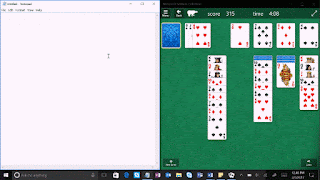




No comments:
Post a Comment